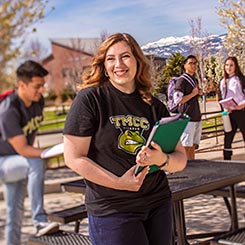Most of TMCC's software/service applications require the Citrix plugin and a valid network login.
If you are unable to launch an application and are certain you have the Citrix plugin installed and require assistance, please contact IT Customer Service.
Establishing a Citrix Account
- Faculty and staff must first complete a Network Application for Security Access (NASA) form.
Installing and Accessing Citrix
- Once you have established an account you can install Citrix on your computer.
- Open the Citrix application.
- You will be prompted to install the plugin.
- Click the box for "I agree" and then click "Install".
- Click "Run" if prompted to do so.
- If a User Account Control box pops up, click "Allow".
- Click "Install".
- Click "Finished".
- At the end of the installation, the installer will ask for your work email or server address; enter "https://citrixweb.tmcc.edu" and click "Next".
- Your installation should now be complete/installed successfully.
You now have the opportunity to access the applications via https://citrixweb.tmcc.edu or by logging in through the Citrix Receiver plugin from your Start menu.
- Accessing via https://citrixweb.tmcc.edu:
- On the Citrix Welcome window, enter your username and password (same network account you use for TMCC email, etc.)
- Accessing the applications by using the Citrix Receiver application:
- From the "Please log on to citrixweb" window, enter your username and password (same network account you use for TMCC email, etc.)
- From the CitrixReceiver popup window: click the "plus sign" to add apps.
- Click on "All Applications".
- Select the applications you wish to use.