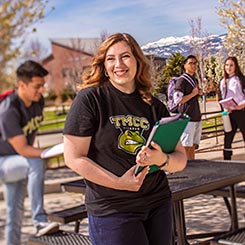Below are answers to LISTSERV's most commonly asked questions.
General
To change your address, send email to:
LISTSERV@listserv.tmcc.edu
with the command:
change listname new_address
where listname is replaced by the actual list name (what comes before the @listserv.tmcc.edu in the list address) and new_address is replaced by the email address you want to change to. Your email must come from the address from which you currently subscribe. If you would like to change your address on all subscribed lists, use the wildcard symbol, *.
change * new_address
To be placed on digest mode, send a message to:
LISTSERV@listserv.tmcc.edu
with the command:
set listname digest
where listname is replaced by the name of the list (the name of the list is what comes before @listserv.tmcc.edu in the email you receive from it). Your message must come from the email account from which you are subscribed.
Note: Not all lists have a digest. If you are unsure if yours does, please contact your list owner.
Send your e-mail to:
listname-request@listserv.tmcc.edu
where listname is replaced by the name of the list (the name of the list is what comes before @listserv.tmcc.edu in the e-mail you received).
TMCC faculty and staff should use their TMCC network credentials to log in and NOT use this page.
External users can register a LISTSERV password by visiting:
Send an e-mail message to:
LISTSERV@listserv.tmcc.edu
with the command:
set listname subjecthdr
where listname is replaced by the name of the list (the name of the list is what comes before @listserv.tmcc.edu in the e-mail you receive from it). Your message must come from the e-mail account from which you are subscribed.
To post to a list, send your e-mail to:
listname@listserv.tmcc.edu
where listname is replaced by the name of the list you are posting to.
Send an email message to:
LISTSERV@listserv.tmcc.edu
with no subject, and in the body of the message include one command line:
subscribe listname Firstname Lastname
where listname is the name of the list you want to join, and Firstname and Lastname is of course, your real name. You do not need to include your email address - LISTSERV will automatically use the address you send the email from. Make sure there is no other text in the body of the message (i.e., no email signatures).
Note to all persons not affiliated with TMCC:
By joining a list, you do so under your own ability and you and only you will be responsible for removing yourself from any list in the future. You will not be able to receive any help or support from TMCC if problems arise.
To remove yourself from a list...
Send an email to:
LISTSERV@listserv.tmcc.edu
with the command:
signoff listname
where listname is the name of the list you wish to be removed from. Your email message must come from the account you were subscribed as.
To suspend list mail delivery, send an e-mail to:
LISTSERV@listserv.tmcc.edu
with the command:
set listname nomail
where listname is replaced by the name of the list (the name of the list is what comes before @listserv.tmcc.edu in the e-mail you receive from it). Your message must come from the e-mail account from which you currently subscribe.
To turn list mail delivery back on, follow the same procedure but use the command:
set listname mail
You will need to try and remove yourself using all known aliases for your e-mail address. If you still cannot find the right address, try reading an e-mail from the LISTSERV in full header mode on your e-mail client. In full header mode, there will most likely be a "Delivered-to:" line in the header that shows the address as it is subscribed on the list.
List archives are a collection of past messages distributed to a list. They can easily be accessed by the Web. Not all lists have archives, in fact, most do not. However, you can check to see if your list has archives by going to:
https://listserv.tmcc.edu/archives/index.html
where listname is replaced by the name of the list (the name of the list is what comes before @listserv.tmcc.edu in the email you received).
Please note that in order to access most list archives, you must:
- Be a current subscriber of the list
- Login using the same exact email address from which you are subscribed. Aliases will not work, they must match identically.
The only thing you can do is repeat the process, whether it be subscribing, unsubscribing, registering a password, etc. You will not cause any harm by starting over and repeating the process.
For most archives you must also be a subscriber of the list. See How do I subscribe to a list?
For LISTSERV Owners
Point your web browser to the TMCC List Owner's Web Interface.
Select your list after login and click Templates. There will be a pull down menu of all the templates available. The one to select is called:
Welcome Message
Select preferred drop down item and click Edit form. From there you just type in the text you want to add and click Update to save the changes.
Point your web browser to the TMCC List Owner's Web Interface.
Select your list after login and click Templates. There will be a pull down menu of all the templates available. The one to select is called:
Farewell Message
Select preferred drop down item and click Edit form. From there you just type in the text you want to add and click Update to save the changes.
Point your Web browser to the TMCC List Owner's Web Interface.
Select your list after login and click Templates. There will be a pull down menu of all the templates available. The one for the footer is called:
Bottom banner for list postings [BOTTOM_BANNER]
Select the preferred drop down item and click Edit form. From there you just type in the text you want to add and click Update to save the changes.
Point your web browser to the TMCC List Owner's Web Interface.
Select your list after login and click Templates. There will be a pull down menu of all the templates available. The one for the header is called:
Top banner for list postings [TOP_BANNER]
Select preferred drop down item and click Edit form. From there you just type in the text you want to add and click Update to save the changes.
There are several ways to add a person to your list.
- Have the person send an email to LISTSERV@listserv.tmcc.edu the command:
SUB listname firstname lastname
This way LISTSERV will get their correct email address from the header of their e-mail message.
- Point your web browser to the TMCC List Owner's Web Interface. Select your list after login and click Subscribers. Then follow the directions on the page. You can send an email to LISTSERV@listserv.tmcc.edu with the command
add listname username@domain firstname lastname
Example: add test-list jpublic@tmcc.edu Joe Public
To remove people from your list, use the command:
del listname username@domain
Use the word "quiet" (without quotes) before "add" or "del" if you do not want the person receive notification.
Contact the Listmaster asking that your list be deleted.
Send LISTSERV@LISTSERV.tmcc.edu the command:
review listname
To find all the subscribers who may have set their subscription to
CONCEAL send the command:
query listname with conceal for *@*
If you have access to a web browser then visit the List Management Web site.
If you don't have web access then you can send
LISTSERV@LISTSERV.tmcc.edu the command:
quiet del listname e-mail-address
Yes, you can download all user documentation and manuals from the LSOFT support website.
- For LISTSERV Owners
- General